On this page, we are going to use the SPD Upgrade Tool to Flash or install the Stock Firmware (ROM Flash File) on devices powered by Spreadtrum/Unisoc Chipset.
How to Install PAC Firmware (ROM) using the SPD Upgrade Tool
- Download and install the SPD Driver on your Computer (if in case SPD Drivers are already installed on the computer, then SKIP this step).
- Download Stock Firmware (ROM Flash File) of your Spreadtrum/Unisoc Device (if in case you have already downloaded the Stock Firmware then SKIP this step of find the .pac based Stock Firmware on FirmwareFile or NaijaROM or through Google).
- Extract the SPD Upgrade Tool on your computer (assuming you have already downloaded the Upgrade Tool; if not then Download SPD Upgrade Tool). Once Upgrade Tool is extracted on the computer, you will be able to see the following files:
- Now, Open UpgradeDownload.exe to launch the Tool:
- Once Upgrade Tool is Launched, you will be able to see the following window:
- Click on the Load Packet Button:
- Locate the .pac based Stock Firmware (ROM Flash File) on your Computer (assuming you have already downloaded the Stock Firmware in Step#2) and Click on Open to Load the Firmware:
- Connect your Spreadtrum/Unisoc Device to the Computer using the USB Cable (make sure the device is Power Off):
- Click on Start Downloading button to begin the Flashing or installation process:
- Now, Upgrade Tool may take few minutes to complete the Flashing or installation process:
- Once the Flashing or installation process is completed, you will be able to see the Passed Message on the Upgrade Tool:
- Now, Close Upgrade Tool and Disconnect your Spreadtrum/Unisoc device from the Computer.


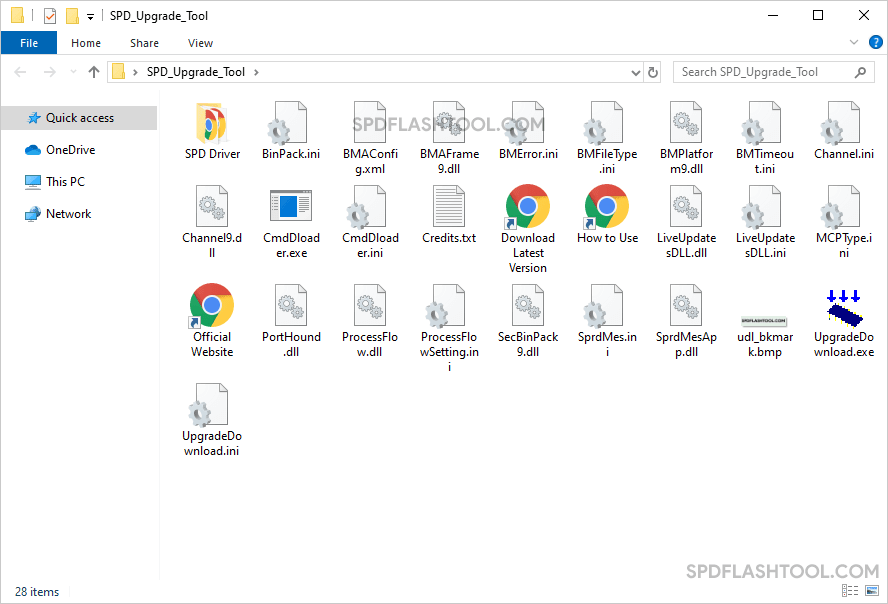
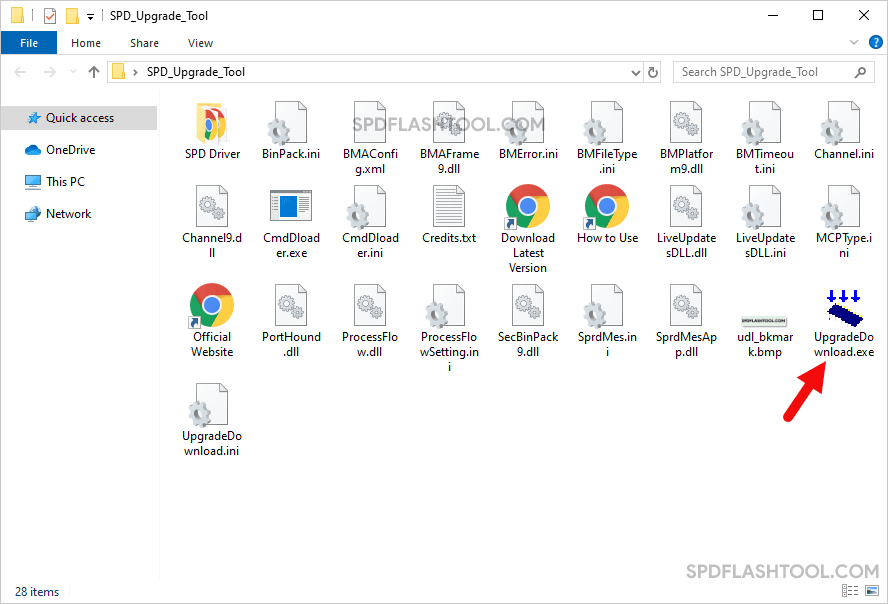
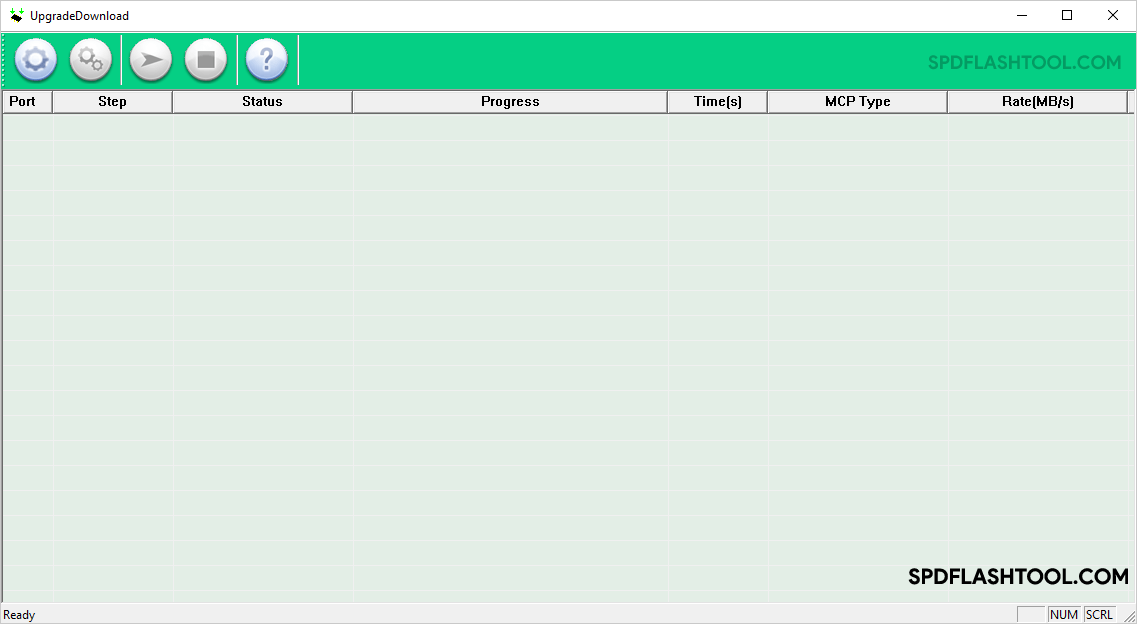
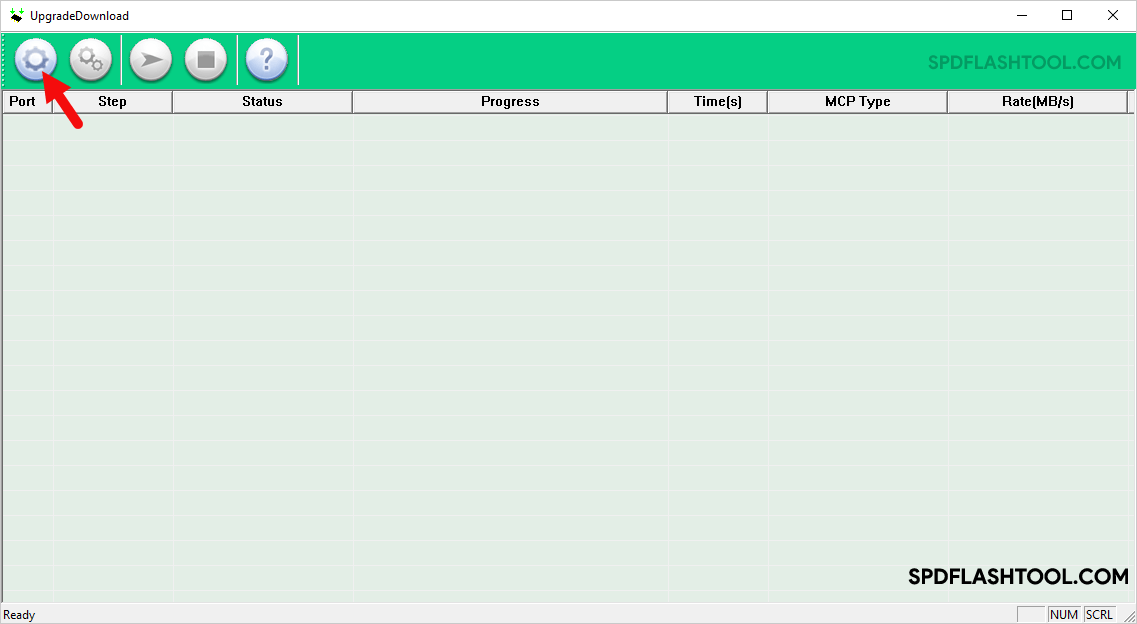
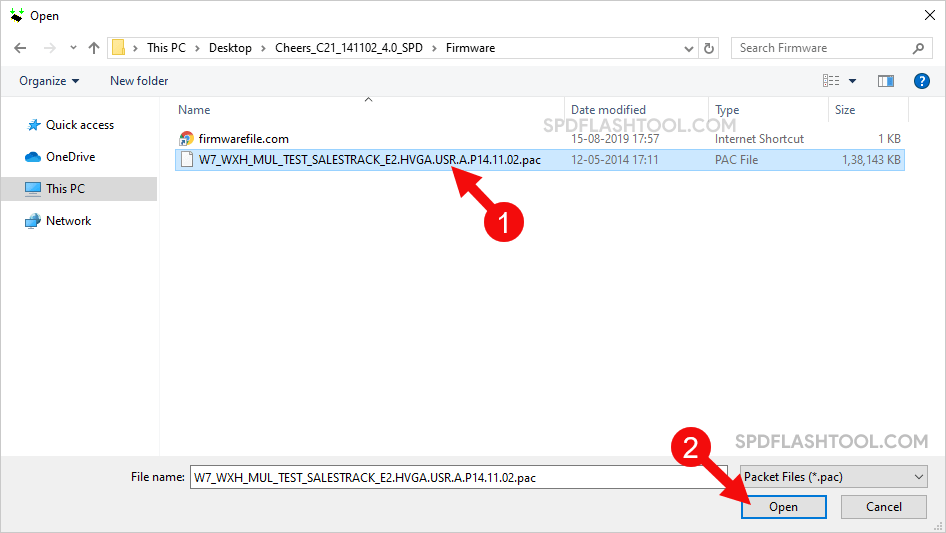
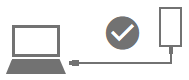
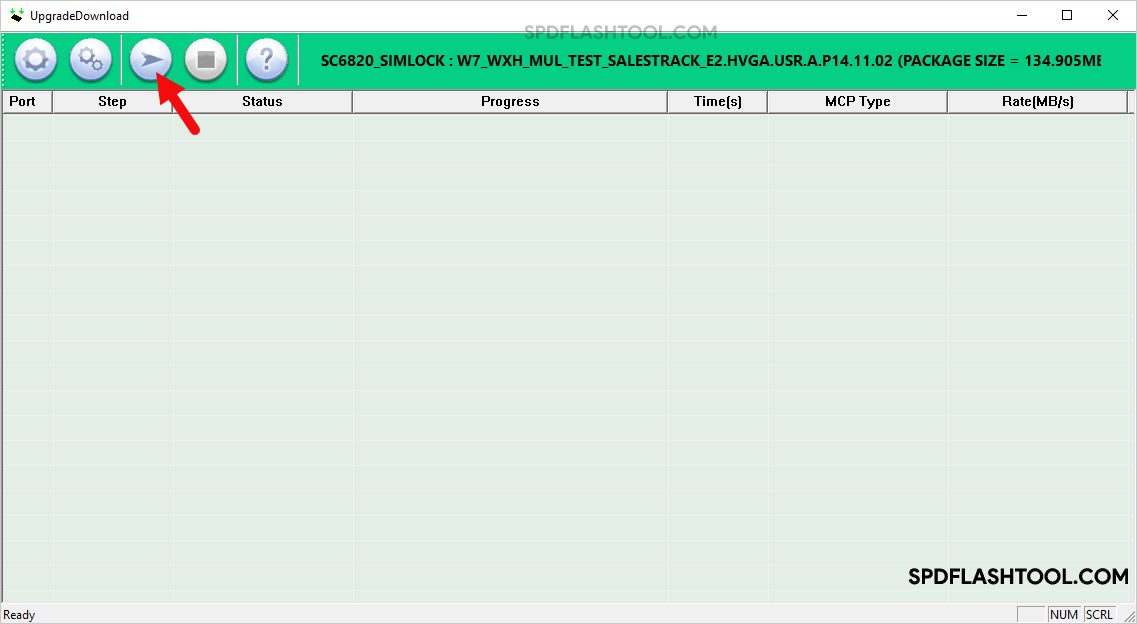
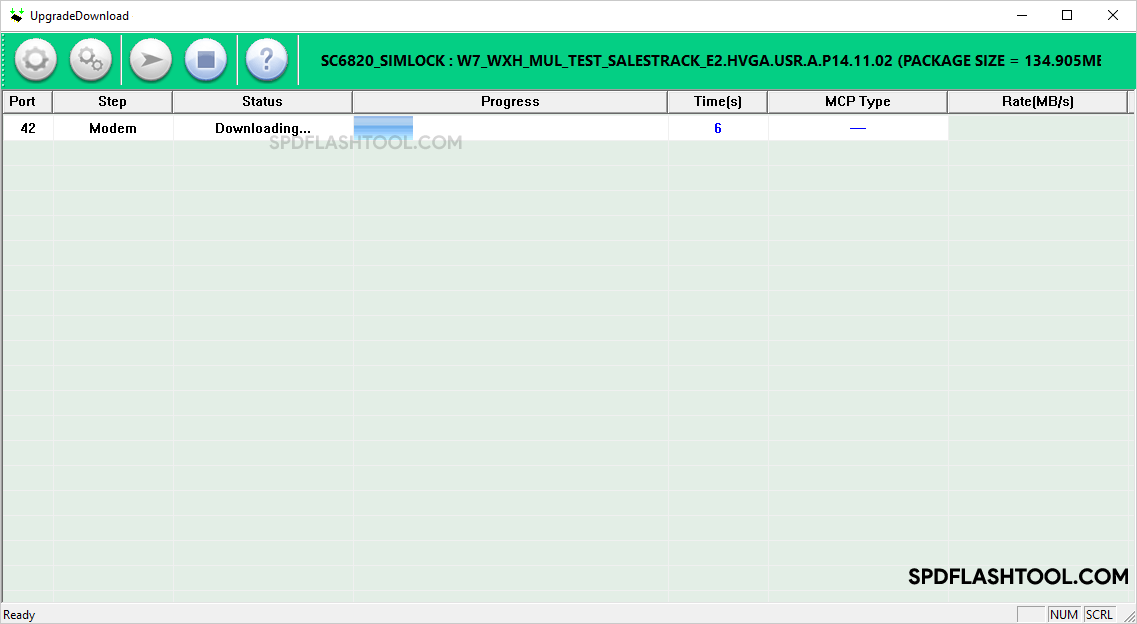
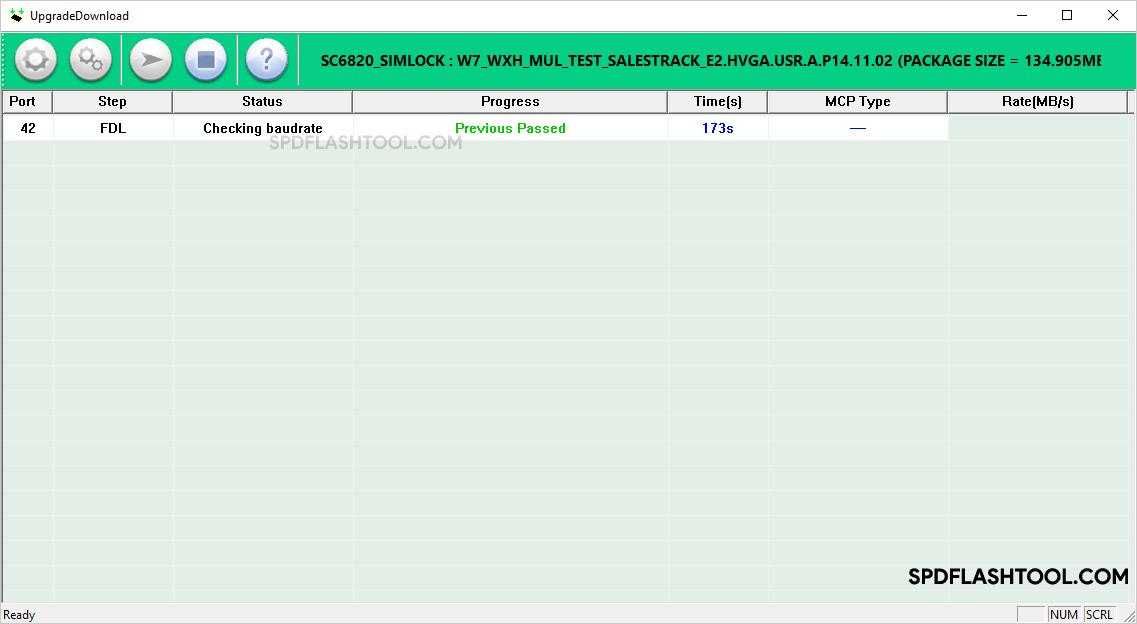
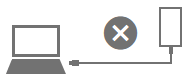
Congratulation! You just learned to flash or install .pac firmware on Spreadtrum/Unisoc device.
Readme Once:
[*] Download Upgrade Tool: If you are looking for the latest version of SPD Upgrade Tool, then head over to the Upgrade Tool Section page.
[*] Download Latest version of SPD Research Tool: If you are looking for the latest version of SPD Research Tool, then head over to the Research Tool Section page.
[*] Download Latest version of SPD Factory Tool: If you are looking for the latest version of SPD Factory Tool, then head over to the Factory Tool Section page.
[*] Download SPD/Unisoc Driver: If you are looking for SPD/Unisoc USB Driver compatible with the SPD Flash Tool, then head over to Download SPD USB Driver page.