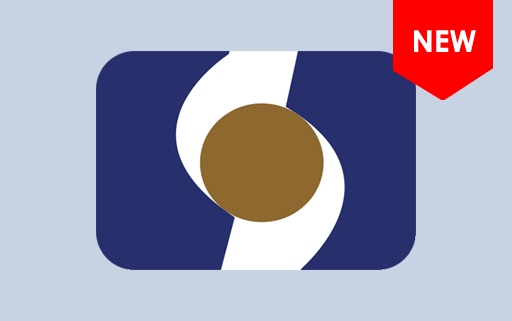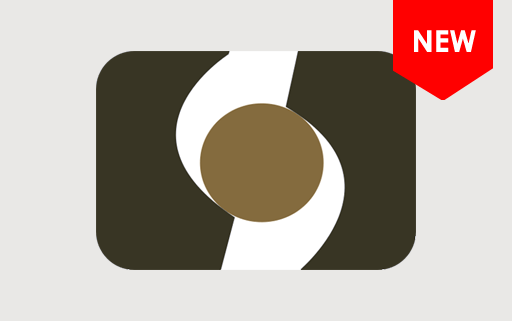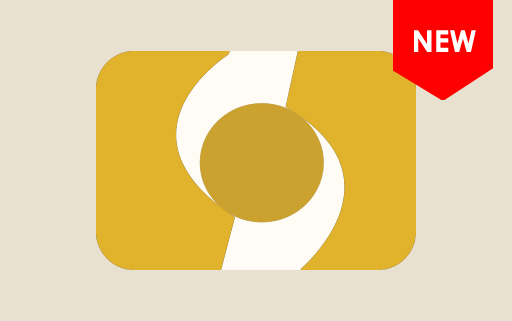What is the SPD Flash Tool, and what are its primary uses?
The SPD Flash Tool (SpreadTrum Flash Tool) is a free, open-source software tool used to flash firmware on Android phones and feature phones equipped with Spreadtrum/UniSoc chipsets.
Primary Uses of the SPD Flash Tool:
- Firmware Flashing: The most prominent use of the SPD Flash Tool is to flash firmware on SpreadTrum/Unisoc devices. This can be done to upgrade the device's software, fix bugs, unbrick a device, or change the operating system version.
- Firmware Backup: Some versions of the tool allow users to back up the existing firmware of a device. This is crucial before flashing a new version or custom ROM, ensuring you have an original copy in case things go wrong.
- Recovery Flashing: The tool can flash custom recovery images, offering users enhanced control over device backups, firmware installations, and system modifications.
- Memory Testing: The SPD Flash Tool often provides features to test and verify the RAM and flash memory of devices, ensuring the hardware is functioning correctly.
- Network Unlocking: Some versions of the tool may include features that allow unlocking devices restricted to a specific network or carrier.
- Format and Reset: Users can format the device's memory, perform a factory reset to address software-related issues, or prepare the device for a fresh firmware installation.
- Error Diagnostics: The tool can also detect and provide specific error messages during flashing, helping users identify and address issues during firmware installation.
Also Check: Archives
How to use SPD Flash Tool?
In this guide, we will show you how to use the SPD Upgrade Tool to install stock firmware on devices powered by SPD/UniSoc chipsets.
- Download and install SPD/UniSoc drivers on the computer. If SPD/UniSoc drivers are already installed on the computer, SKIP this step.

- Download and extract SPD Flash Tool on the computer. If SPD Flash Tool is already downloaded, SKIP this step.

- Launch SPD Flash Tool on the computer.

- Once Upgrade Tool is Launched, you will be able to see the following window:

- Click on the Load Packet Button:

- Locate the .pac based Stock Firmware (ROM Flash File) on your Computer (assuming you have already downloaded the Stock Firmware) and Click on Open to Load the Firmware:

- Connect your Spreadtrum/Unisoc Device to the Computer using the USB Cable (make sure the device is Power Off):

- Click on Start Downloading button to begin the Flashing or installation process:

- Now, Upgrade Tool may take few minutes to complete the Flashing or installation process:

- Once the Flashing or installation process is completed, you will be able to see the Passed Message on the Upgrade Tool:
 Congratulations! Now, Close Upgrade Tool and Disconnect your Spreadtrum/Unisoc device from the Computer.
Congratulations! Now, Close Upgrade Tool and Disconnect your Spreadtrum/Unisoc device from the Computer.
SPD Flash Tool – Help and Information
What is SPD Flash Tool?
SPD Flash Tool is a free windows application used to flash the firmware on Android smartphones and feature phones powered by Spreadtrum/UniSoc chipsets. It is a portable tool that can be used on Windows OS. The SPD Flash Tool can flash stock firmware, custom ROMs, and recovery images. It can also be used to repair a bricked device or to fix a bootloop issue.
On which platforms is the SPD Flash Tool available?
The SPD Flash Tool is currently available only for Windows. There are no versions for macOS or Linux at this time.
Is the SPD Flash Tool available for free?
Indeed, the SPD Flash Tool is available for free and is a specialized utility for flashing firmware on devices equipped with SPD/UniSoc chipsets.
Is the SPD Flash Tool secure and reliable to use?
The SPD Flash Tool is widely recognized as a reliable and trustworthy tool. It's developed and maintained by Unisoc Communications, a reputable company with a strong track record in security, ensuring users can trust its authenticity.
How frequently is the SPD Flash Tool updated?
The SPD Flash Tool does not follow a consistent update schedule. Updates are released based on the needs of Unisoc Communications, the introduction of new features, or critical bug fixes.
How to use SPD Flash Tool?
First, boot the device into Fastboot/Download mode. Then, connect the device to the computer and launch the SPD Flash Tool. Next, load the firmware into the flash tool and click the "Start" button to begin the flashing process. Alternatively, you can follow the instructions on How to use SPD Flash Tool to install Firmware.
With which devices is the SPD Flash Tool compatible?
The SPD Flash Tool is compatible with a range of devices powered by SPD/UniSoc, including smartphones, tablets, and modems.
Is an internet connection required to use the SPD Flash Tool?
The SPD Flash Tool does not require an internet connection for its operation. It's a standalone application that functions independently without online connectivity.
Does the SPD Flash Tool include built-in drivers?
No, the SPD Flash Tool doesn't include built-in drivers. Before using the SPD Flash Tool to flash firmware images onto your device, you must install the SPD driver on your computer.
Where Can I find Compatible Firmware?
If you are looking for the original Firmware (Stock ROM) compatible with SPD Flash Tool, then head over to the SPD Firmware page.